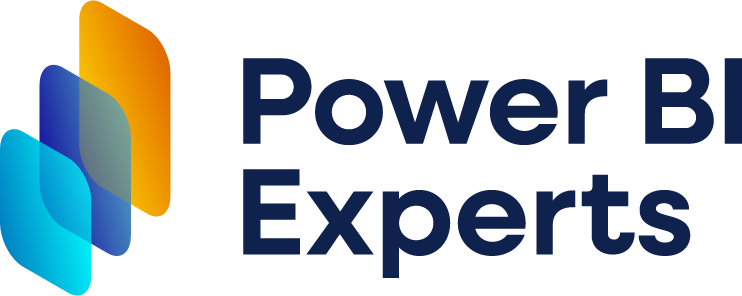Power BI Dashboards: From Design to Implementation 📊
- barboracholevova
- Oct 30, 2024
- 3 min read

Creating Power BI dashboards isn’t just about displaying data—it’s about crafting insightful, interactive visuals that help your business make informed decisions. A well-designed Power BI dashboard combines clear objectives, intuitive design, and robust implementation for maximum impact. Here’s a look at the process, from concept to completion, to help you understand what goes into building effective dashboards.
Step 1: Understanding the Purpose 🕵️♀️
A strong dashboard starts with a clear purpose. Whether you're tracking KPIs, monitoring operations, or analyzing sales trends, defining your primary goals is crucial. These goals help shape every element of your dashboard, from the visuals to the data model, ensuring the final product is aligned with your business needs.
Step 2: Planning the Dashboard Layout 📐
Once you know your goals, planning the layout is the next step. Think about the flow of information—what should viewers see first? A common best practice is to place high-priority data at the top and supporting details below. Also, consider visual hierarchy, making essential metrics larger or more prominent and ensuring everything is easily readable.
Step 3: Choosing the Right Visualizations 📊
Power BI offers a variety of visualization options, from bar and line charts to complex matrixes and maps. Choosing the right visuals depends on the data type and the story you want to tell. For instance, trend data might work best in a line chart, while categorical comparisons are often clearer in a bar chart. Avoid overcrowding—each visualization should add value and clarity to the dashboard.
Step 4: Focusing on User Experience (UX) 🧑💻
Great dashboards are easy to navigate and understand. User experience design in Power BI is about guiding viewers to insights without overwhelming them. Use colors sparingly to draw attention where needed, and don’t forget to incorporate intuitive navigation elements like drill-throughs or filters. Consistency is key—use a limited color palette, uniform font sizes, and spacing to keep things looking clean and professional.
Step 5: Ensuring Data Accuracy and Security 🔒
Your dashboard is only as valuable as the data behind it. Power BI offers various tools to clean, transform, and load data, ensuring accuracy at every stage. Additionally, features like Row-Level Security (RLS) help protect sensitive information, allowing you to control who sees what data.
Step 6: Testing and Iteration 🔄
Before going live, it's essential to test your dashboard. Gather feedback from a small group of users and look for areas of improvement. Is the data clear? Are the visuals aligned with your goals? Regularly iterating on feedback helps ensure the dashboard delivers value and meets the needs of its users.
Step 7: Deployment and Ongoing Management 🚀
Once testing is complete, it’s time to deploy. Power BI Service makes it easy to share dashboards with your team or stakeholders, ensuring they have real-time access to important metrics. Remember that dashboards aren’t static—updating data sources, refining visuals, or adding new insights over time will keep your dashboard relevant and useful.
Your Partner in Power BI Services and Consulting 🛠️
From design to deployment, creating a Power BI dashboard is a journey that combines clear objectives, thoughtful design, and technical expertise. If you’re ready to implement dashboards that turn data into actionable insights, our Power BI services and consulting can support you every step of the way, ensuring that your dashboards are both impactful and aligned with your business goals.